

Sometimes it happened that after entering a keyword and starting a search, Email Hunter finds 0 contacts. Such situation may be driven by several reasons. You will see them, and also solutions of the problems below.
1. Default values
If settings of the program are incorrect, Atomic Email Hunter won’t find any addresses. In order to fix them, go to the program settings – common settings and click default values. Then repeat the search.
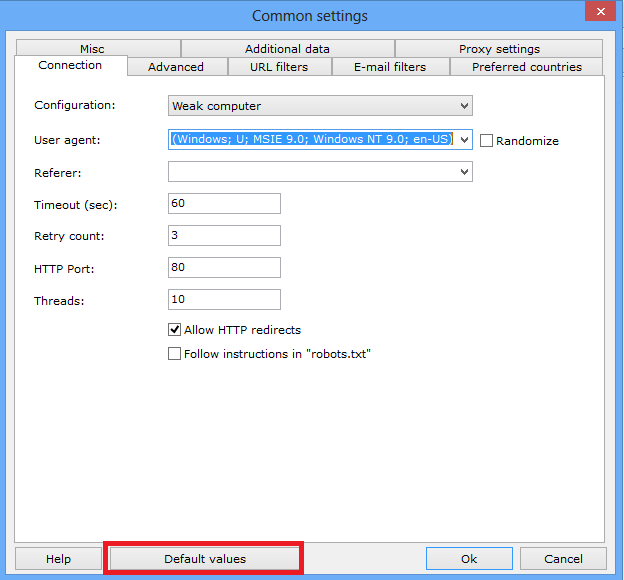
2. E-mail filters
If you added email addresses, but Hunter did not find anything, it could be happened for several reasons:
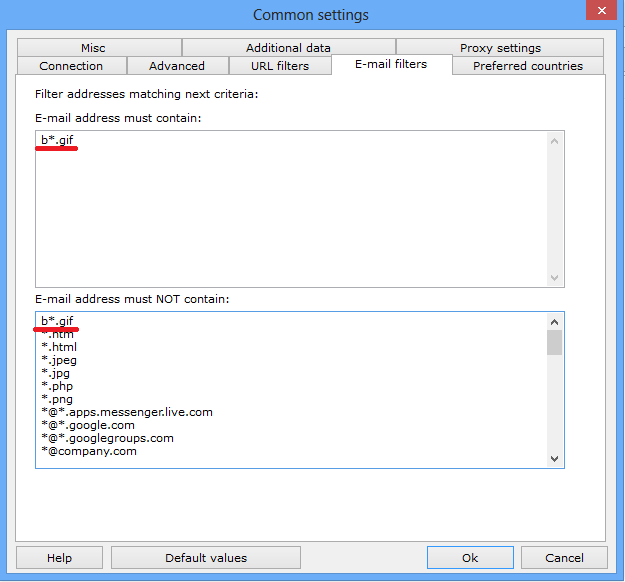
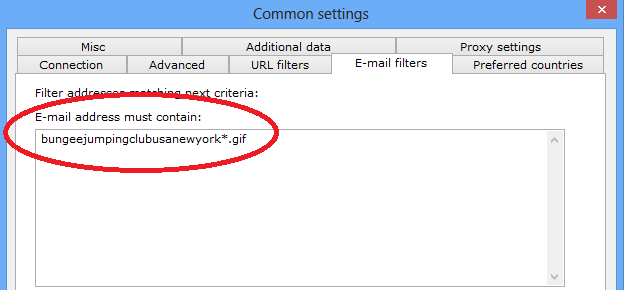
How to solve the problem with email filtering?
Email address must contain
Specify domains, which email addresses must be among the search results.
In addition to the words you can use «*» and «?» characters.
«*» — substitutes for any zero or more characters.
«?» — substitutes for any one character or less but not more than the amount of question marks.
For example, in order to extract email addresses that belong to «.odt» domain you should create the «*.odt» pattern, where «*» replaces any number of any characters.
«???@com» - the program will search for email addresses with three-symbols username and that belong to «.com» domain.
The patterns are separated with a line break (Enter). You can specify as many patterns as you need.
Email address must NOT contain
Specify domains, which email addresses must be skipped when extracting.
In addition to the words you can use «*» and «?» characters.
«*» — substitutes for any zero or more characters.
«?» — substitutes for any one character or less but not more than the amount of question marks.
For example, in order to skip email addresses that belong to «.3g2» domain you need to create the «*@3g2» pattern, where «*» replaces any number of any characters.
The «???@3g2» pattern means that the program will skip all email addresses that belongs to «.3g2» and have three-symbols user-name.
The patterns are separated with a line break (Enter). You can specify as many patterns as you need.
3. URL filters
Problems with the URL filtering arise due to a number of the same reasons as with filtering email addresses:
How to solve the problem with URL filtering?
URL must contain
Specify the domains that must be among the URLs you search for.
In addition to the words you can use «*» and «?» characters.
«*» — substitutes for any zero or more characters.
«?» — substitutes for any one character or less but not more than the amount of question marks.
For example, you need to extract emails from webpages of «.odt» domain – then you must create the «*.odt» pattern where «*» replaces any number of any charactersв.
The «???.odt» pattern means that the program will search and scan URLs with three-symbols name that belong to «.odt» domain.
The patterns are separated with a line break (Enter). You can specify as many patterns as you need.
URL must NOT contain
Specify the domains that will be skipped when searching for URLs.
In addition to the words you can use «*» and «?» characters.
«*» — substitutes for any zero or more characters.
«?» — substitutes for any one character or less but not more than the amount of question marks.
For example, in order to skip all webpages that belong to «.3g2» domain you need to create a pattern «*.3g2», where «*» replaces any number of any characters.
The «???.3g2» pattern means that the program will skip all webpages that belongs to «.3g2» and have three-symbols page-name.
The patterns are separated with a line break (Enter). You can specify as many patterns as you need.
4. Antivirus
If you start the search, but Atomic Email Hunter finds 0 contacts and you have just clicked «default values», and correctly set the filtering, then your antivirus software can block the program. This problem can be indicated in an inability to open Atomic Email Hunter and in closing of program's access to the Internet.
How to check this?
Enter a keyword to the search - open a «log»- press start. If you have no contacts at the end of the search, the status of each URL and email is «error», then your antivirus blocks Atomic Email Hunter.

How to fix it?
Add Atomic Email Hunter to an exception in your antivirus. Following the link below you can learn how to do this:
5. Internet connection
If you have no contacts at the end of the search, the status of each URL and email is «error», then make sure that the program is connected to the internet.

Sometimes it happens that the computer has the internet connection, but Atomic Email Hunter does not have access to it. To resolve this problem, turn off the Internet on the computer, then switch on it, open Atomic Email Hunter and start the search again.





