The guides collected here will help you with various software questions.

If an email address does not exist or is temporarily unavailable, the server returns an error message called a bounce. The e-mail address the letter wasn’t delivered to is called a bounced e-mail.
The Bounce Analyzer function helps to keep mailing lists current by removing non-existent addresses and avoid blocking by spam-filters.
A bounce can be one of two types: hard or soft.
A hard bounce happens when the recipient’s e-mail address does not exist (invalid domain or invalid user name).
A soft bounce happens when an e-mail address exists but is temporarily unavailable (mailbox full, server down).
Accounts tab
Before starting to work with Bounce Analyzer, you need to create a new account. To do this, enter the main settings for the e-mail account so the program can access it and check the inbox folder to see if there are any error messages.
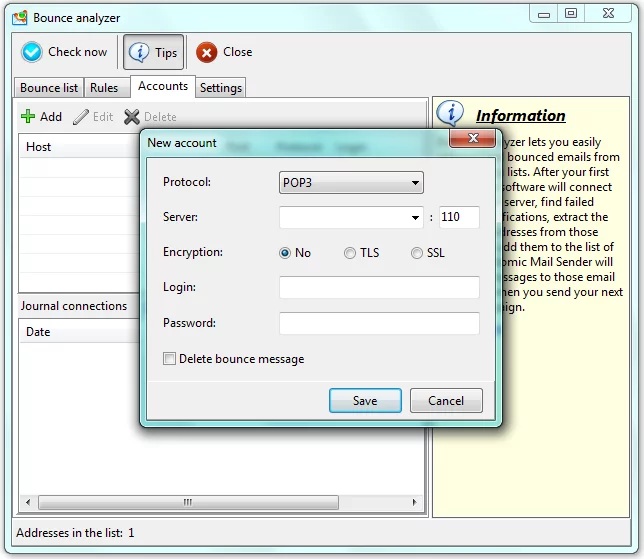
Protocol – select the mail protocol: POP3 or IMAP. We recommend using IMAP protocol, as this provides expanded mailbox management options.
Server – the address of the server on which you have your email account.
Encryption – if access to your server requires encryption, select the appropriate algorithm.
Login/Password – login and password to your mailbox on the specified server.
Delete bounce message — the option to delete all error messages from the user mailbox. Available for the registered program version only.
The list of all the accounts appears in the Accounts tab. You can manage these accounts by adding new ones as well as editing or deleting. You can also activate or deactivate existing accounts by clicking on the checkbox for that account.
Below the list of accounts, you’ll see a Connections journal, where you can review connection results and detailed logs.
Settings tab
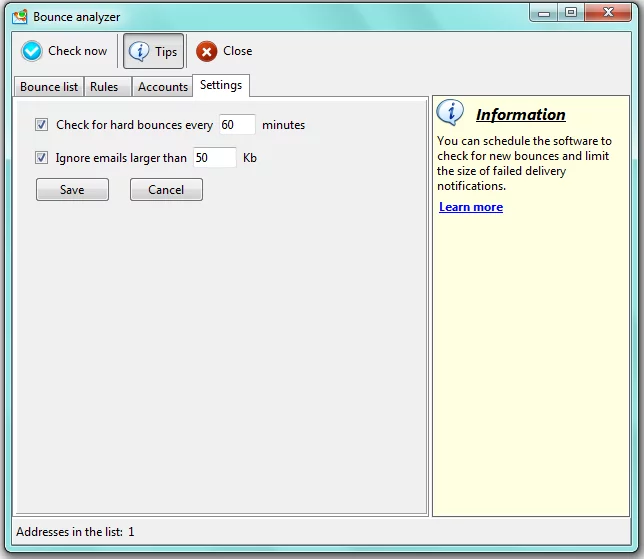
The Bounce Analyzer settings include two items:
Check for hard bounces every ____ minutes – set a time period within which the program will check your mailbox and incoming e-mails for bounce-related error messages. This is a good way to automate the process of identifying and removing non-existent addresses.
Ignore emails larger than _____ Kb – use this option to set the limit on the size of e-mails to be checked. For instance, if you specify a limit of 50 Kb, all oversized messages (even if they include error messages) will be simply ignored.
Rules tab
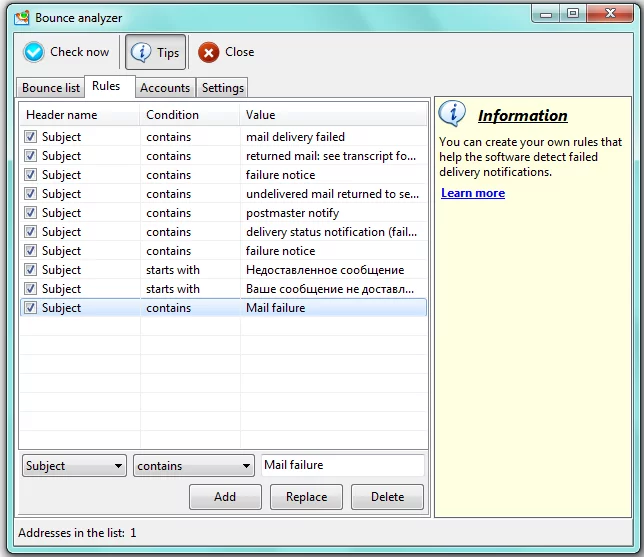
Bounces are determined by preset rules. The program searches through each message (subject, recipient field, body, etc.) for the presence of phrases like “mail delivery failed”, “failure notice”, etc. If it finds such a phrase, the Bounce Analyzer extracts the undelivered e-mail address from the error message body and adds it to the bounce list.
The Analyzer comes with a default list of rules, but you can edit or delete any of them and add new ones.
Each rule consists of three components:
Header name (object) – determines the part of the message Analyzer will look through for delivery failure phrases. The search can be applied in the subject, message body, sender or recipient field.
Condition – determines the search condition: contains, is equal to, starts with, ends with.
Value – the text to be compared to the object.
For instance, if you create a bounce rule with header name=subject, condition=contains, value=mail failure, Bounce Analyzer will check and extract every invalid e-mail address from messages where the subject contains the words – “mail failure”.
Bounce list tab
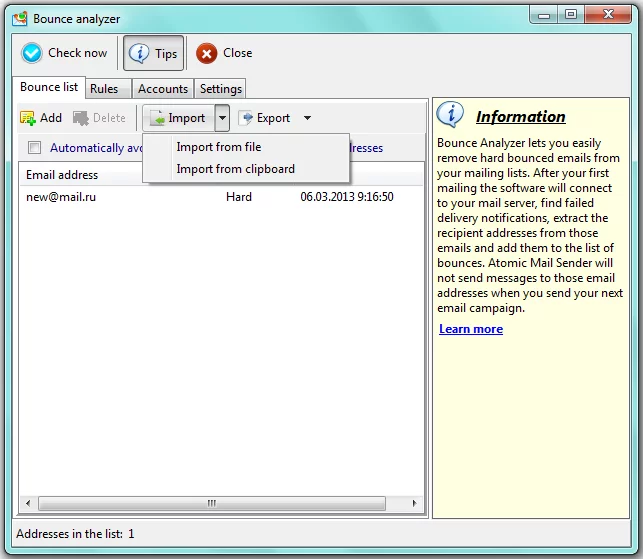
The bounce list displays the total number of e-mail addresses to which your message cannot be delivered. Each address is unique; in other words, if you receive several error messages with the information that your campaign messages were not delivered to one particular email address, this email address will be listed only once.
You can import the list of bounced email addresses from a .txt file or the clipboard into the Bounce Analyzer.
The registered version of Atomic Mail Sender lets you export bounce lists to a .txt file or the clipboard and supports the option of deleting error messages from the user mailbox.
Automatically avoid sending emails to hard bounced addresses — if this item is active (checked), the Bounce Analyzer will check if the recipient’s address matches any from the bounce list while the emails are being sent. If the address is on the list, no messages will be sent to that address.
Back





