The guides collected here will help you with various software questions.

The main window of the program contains four parts:
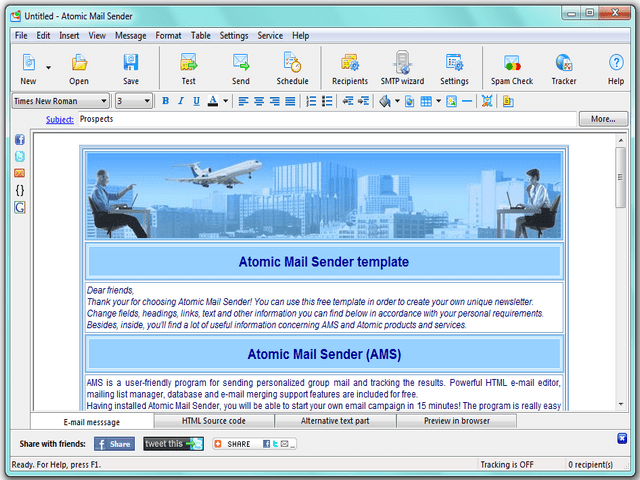
Use toolbars for the fast access to frequently used commands.
Main toolbar:
Editor tool
This tool is available only for "HTML message". To know more about the editor tool, see "Message editor".
There can be "Message editor" or "Send Mail Monitor" in the working area. Message editing allows working with both text and HTML messages. "Send Mail Monitor" gives an opportunity to control the process of the current delivery, find the number of messages that were sent, of those that were received and of the failed messages; you can pause, stop and restart the delivery.
The status bar shows the current status of the program and the number of recipients in the mailing list.
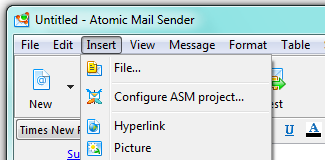
File
Edit
Insert
1. { } Spin text — insert a text into the message
2. Actual data — insert a special tag that will be replaced with the actual date during the delivery process
3. Actual time — insert a special tag that will be replaced with the actual time during the delivery process
4. Random text — insert a tag that will be replaced with randomly generated text
5. Random word — insert a tag that will be replaced with a random word from the list
6. Sender name — insert a tag that will be replaced with the name of the sender (i. e. your name)
7. Sender email — insert a tag that will be replaced with the email address of the sender (i. e. your address)
8. Sender company name — insert a tag that will be replaced with the company name of the sender (if any)
9. Email address — insert a tag which will be replaced with the recipient’s email address
10. User name — insert a tag that will be replaced with the recipient’s name (selected from the list)
View
Message
Format
• Bold — make the selected text bold
• Italic — make the selected text italic
• Underline — underline the selected text
• Foreground color — change the color of the selected text
• Left — change the paragraph alignment to left
• Center — change the paragraph alignment to center
• Right — change the paragraph alignment to right
• Picture — use an image as a background
• Solid color — change the color of the message background
• Clear background —delete the current background
Settings
Service
Help
1. Merge e-mail data — look through the necessary article in the "User’s Manual"
2. Personalize e-mail — look through the necessary article in the "User’s Manual"
3. Unsubscribe users — look through the necessary article in the "User’s Manual"
4. Track who reads my newsletter — look through the necessary article in the "User’s Manual"
Check for updates — check for the new versions of Atomic Mail Sender. We recommend you to update it regularly because the SMTP protocols may change and the old versions of Atomic Mail Sender may work incorrectly.






