The guides collected here will help you with various software questions.

Press “F9” on your keyboard or click the “Send” toolbar button for quick access to the “Send Mail Monitor”. If email recepiets addresses were loaded to a recipients list, the “Send Mail Monitor” window will open, otherwise it will take you back to a “Recipients list” window.
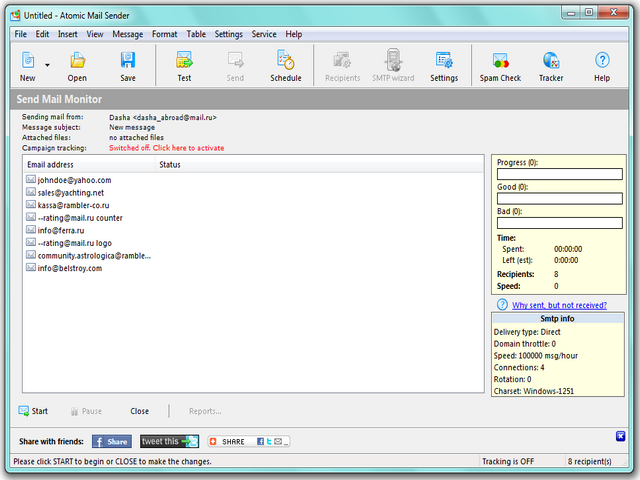
“Start” — it’s a button to begin sending mail.
“Pause” — it’s a button to pause the delivering. Sending messages can be continued by clicking “Resume” at any time
“Abort” — it’s a button to stop delivering messages. The program will ask if you really want to stop the process.
The results over the current delivering are in the left menu
For using monitoring press “Campaign tracking” and switch it on. Atomic Email Tracker will be opened.
“Share with friends” — share the information through Facebook, Twitter or other messenger.
Sometimes Atomic Mail Sender cannot be configured automatically and emails cannot go through. You can find out more details about the email delivery problems you can in the “Why my email messages are not delivered?” section or at support page
Back





