The guides collected here will help you with various software questions.

You can verify email addresses manually with the help of the command line. But first off all you need to install Telnet, because it isn’t included in the standart Windows features.
The way of working with the command line:
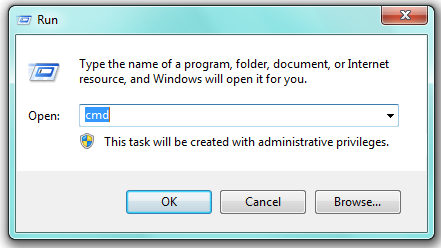
For example, «alt1.gmail-smtp-in.l.google.com 25» — for Google
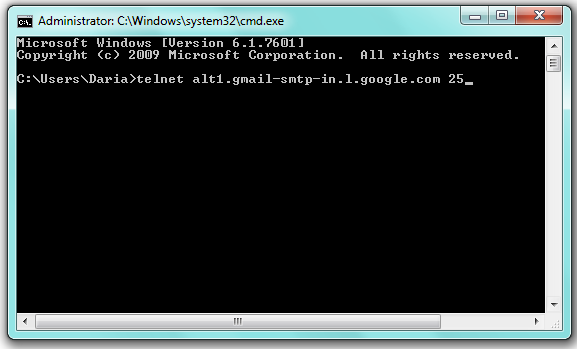
Click “Enter” to start the connection throught the specified port.
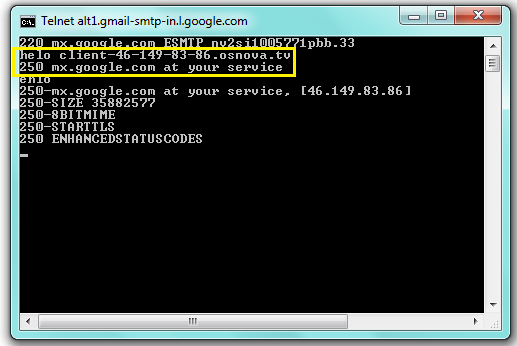
Atomic Mail Verifier detects the HELO value automatically. If you don’t use the program, then it’s necessary to find out HELO value by yourself. Type it into the command line like in the screenshot above with correct syntax.
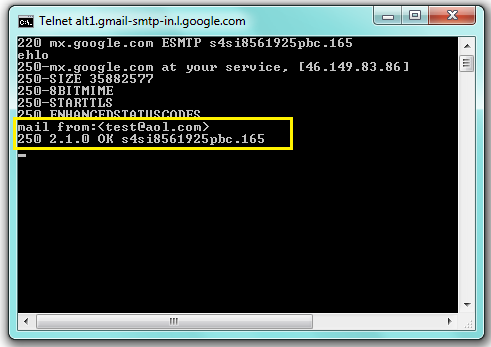
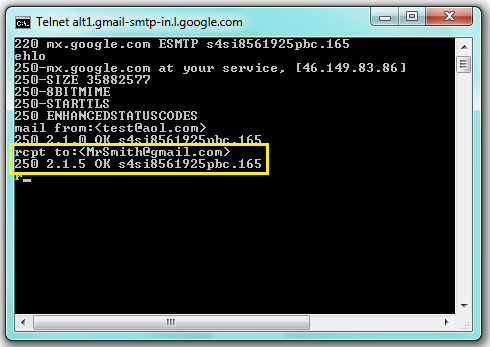
The response to the typed «RCPT TO:» command must be «250 ok». If there is any error in the response, the typed recipient email doesn’t exist.
Only singular servers allows to type several recipient addresses separated by comma. For example: friend1@anotherserver.com, friend_two@someotherserver.org, friend.3three@Someserver.com
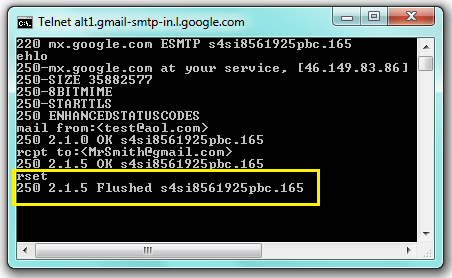

This kind of checking email addresses not only much time but knowledge the basic principles of working with command line and it’s spesific.
Such as:
Atomic Mail Verifier gives an opportunity to work with the email addresses. It requestes for all the necessary data itself and specify automatically. Such a feature make the process of verifying addresses very easy and rather fast.
Back





